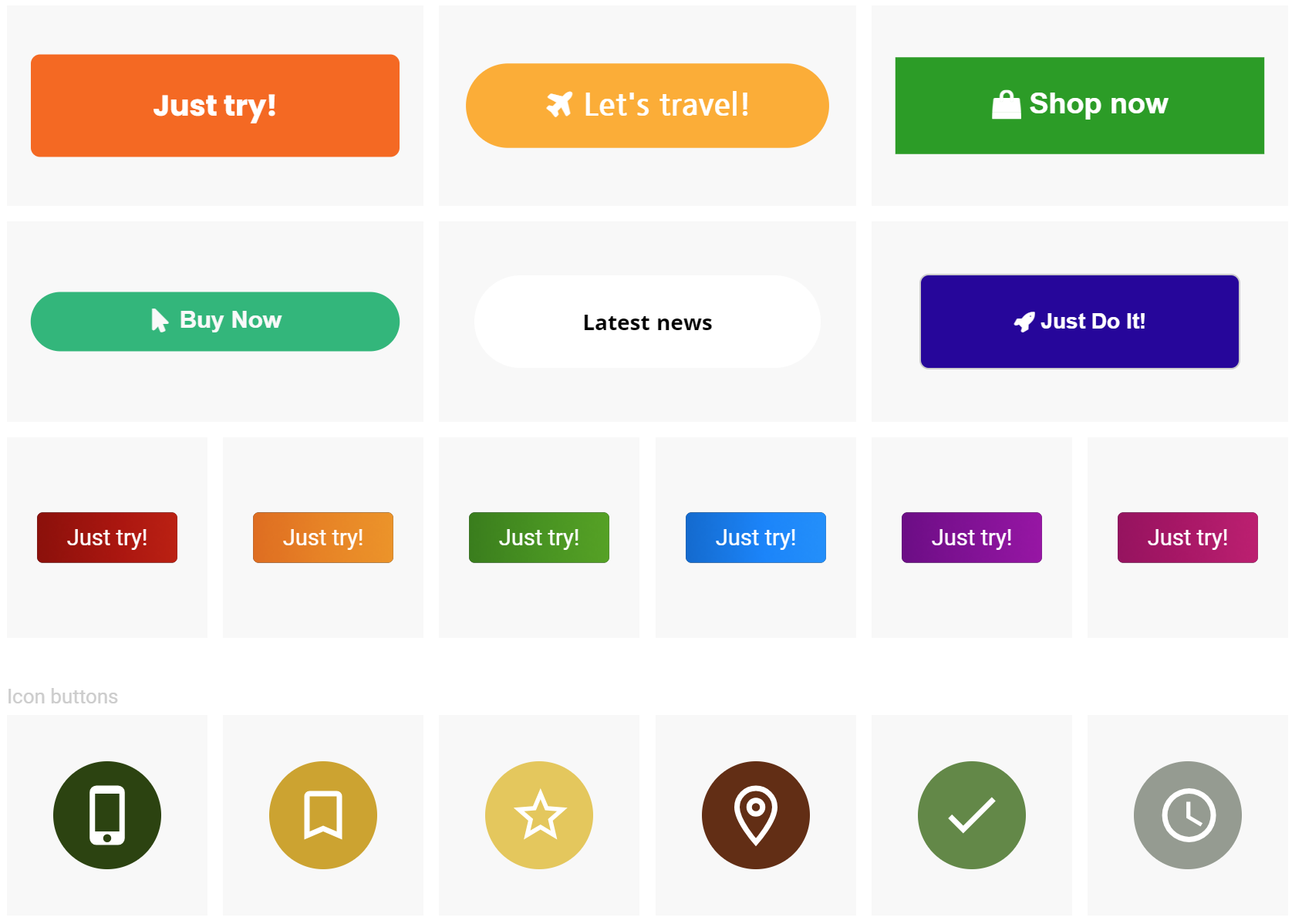- Adding button:
- Drag & drop "Button" from main toolbar;
- Choose button composition.
- Editing button:
- Write button text in right toolbar's 'Text' section.
- Link:
Select button and click URL
 in right toolbar's 'URL' section. Write link properties and click "Apply".
in right toolbar's 'URL' section. Write link properties and click "Apply". - Text font:
Select button and click font
 in right toolbar's 'Font' section. Adjust text font style, size, line height, align, letter spacing.
in right toolbar's 'Font' section. Adjust text font style, size, line height, align, letter spacing. - Item Icon:
Select button and click font
 in right toolbar's 'Item Icon' section. Select icon from the list or use search bar to find exact icon.
in right toolbar's 'Item Icon' section. Select icon from the list or use search bar to find exact icon.
Use 'Position' buttons to change icon positioning (left or right).
- Customizing button:
- Default / Hover / Active settings:
Set button default style, color, background, border and shadow options in right toolbar.
- Subtext:
Write subtext, adjust text font, style, color, and Default / Hover / Active settings in right toolbar.
- Size:
Set button size or "Allow to adjust size automatically" in right toolbar.
- Default / Hover / Active settings:
Preview: