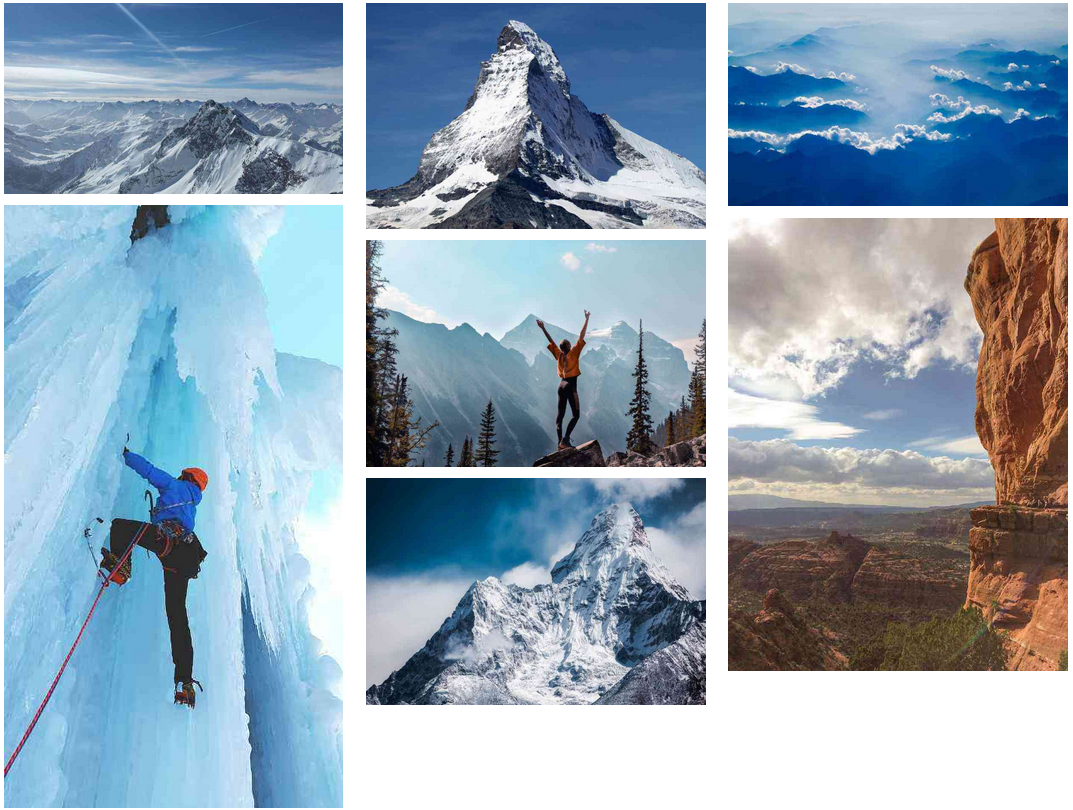- Adding gallery:
- Drag & drop "Gallery" from main toolbar;
- Choose Masonry gallery composition;
- Select gallery and click pictures editing button
 in right toolbar;
in right toolbar; - Click "Add Pictures" to upload pictures.
- Click "Size" in right toolbar;
- Set gallery size or select "Allow to adjust size automatically".
- Customizing gallery:
- Gallery pictures:
Select gallery and click pictures
 in right toolbar and add pictures title, link, address and description.
in right toolbar and add pictures title, link, address and description. - Background:
Select gallery and click background
 to choose background color/opacity in right toolbar.
to choose background color/opacity in right toolbar. - Thumbnails:
Write thumbnails width, padding, align. Set animation effect and other configurations for default and hover.
- Captions:
Set how to show picture caption, background color and text style in right toolbar.
- Gallery pictures:
Preview: